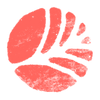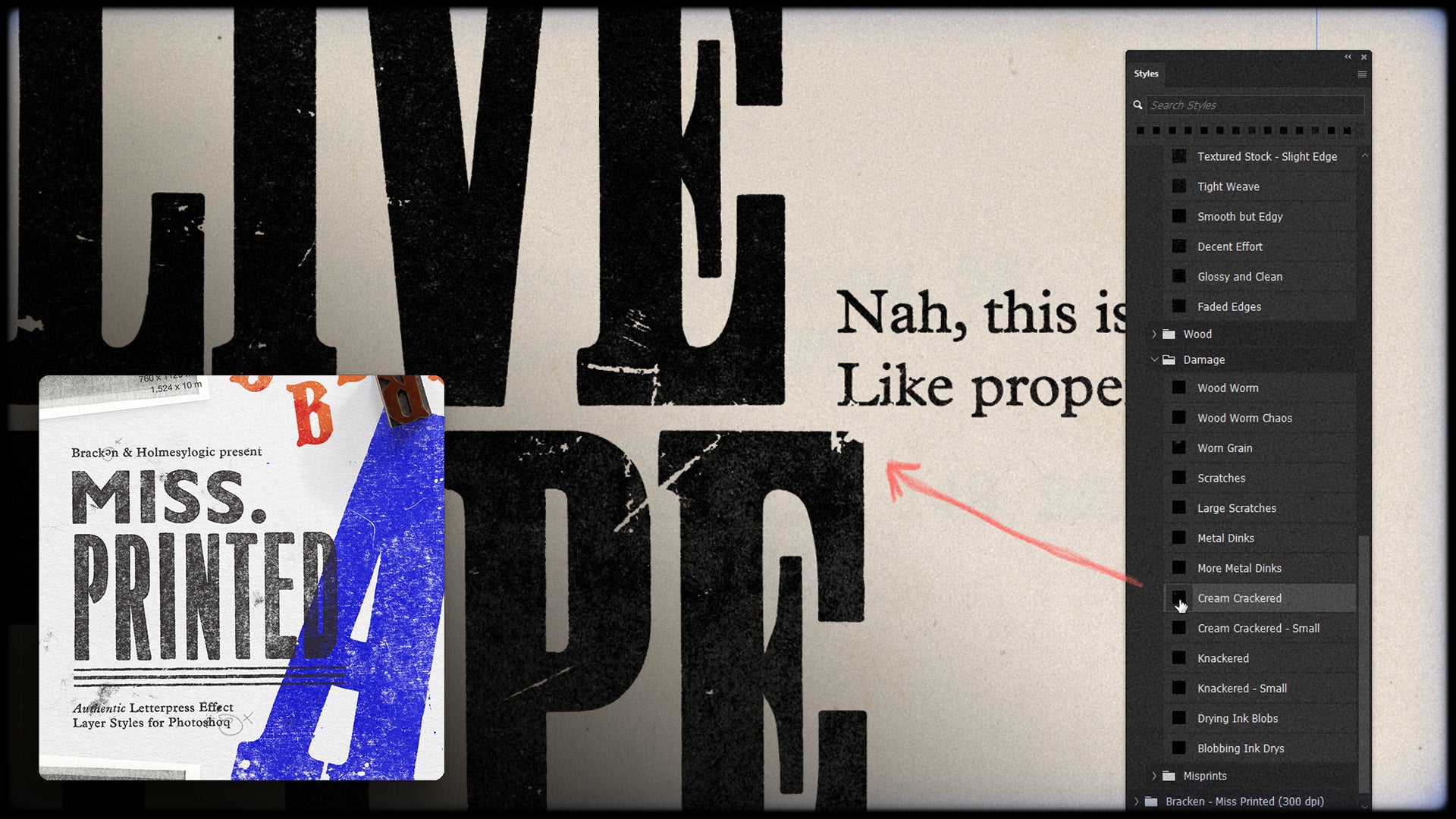Transcript:
So once you've got the Miss. Printed layer styles installed, you can just click on any live type layer or graphic layer, go to your styles panel with this little 'FX' symbol, and I'm going to use the Miss. Printed 72 dpi because I'm in a 72 dpi document, and just get clicking.
Click through the little presets, see what I like. I can select this other type layer and do the same thing, just click through.
And remember, but this is all, you know, completely editable live type. But a fun little trick to do is instead of applying a different layer style to each element, it's instead, you can just right click on this fx and do clear layer style on both those layers.
I want to shift click on them and hit ctrl G or command G to group them. And uh, name the group because we've got little designers.
And then on the actual group itself, we could have played. eye one of the styles. And this is fun for two reasons.
One is it gives a blanket effect to everything. But also, it means that if we have an effect with a lovely bit of texture like this, what we can do is we can click on one of our layers and move it and it kind of moves behind the texture.
So we've got a certain graphic or some type with some fine details and it's looking a little bit too. illegible.
Let's pay something like this shoddy roller that you might find as lovely as the print effect is, it gets a little bit much in areas that we might want, let's say, this here.
Completely lost all detail. And what we can do is, because the effect is applied to the group and not the layers individually, is we can move this to a place that we're happy with.
Kind of move this bigger type with not too worried about legibility that so we can move that. we can move and then click on the actual group itself, hit control or command T, and as we move this, the texture sticks to it so we can move this back into whatever composition we want.
So it's a fun way of applying the same effect to multiple things in a composition, so we get a, like, a cohesive look, but it's also a really cool way of kind of moving within the texture and finding a little space, um, which has the right amount of legibility and texture that you want.