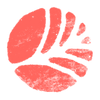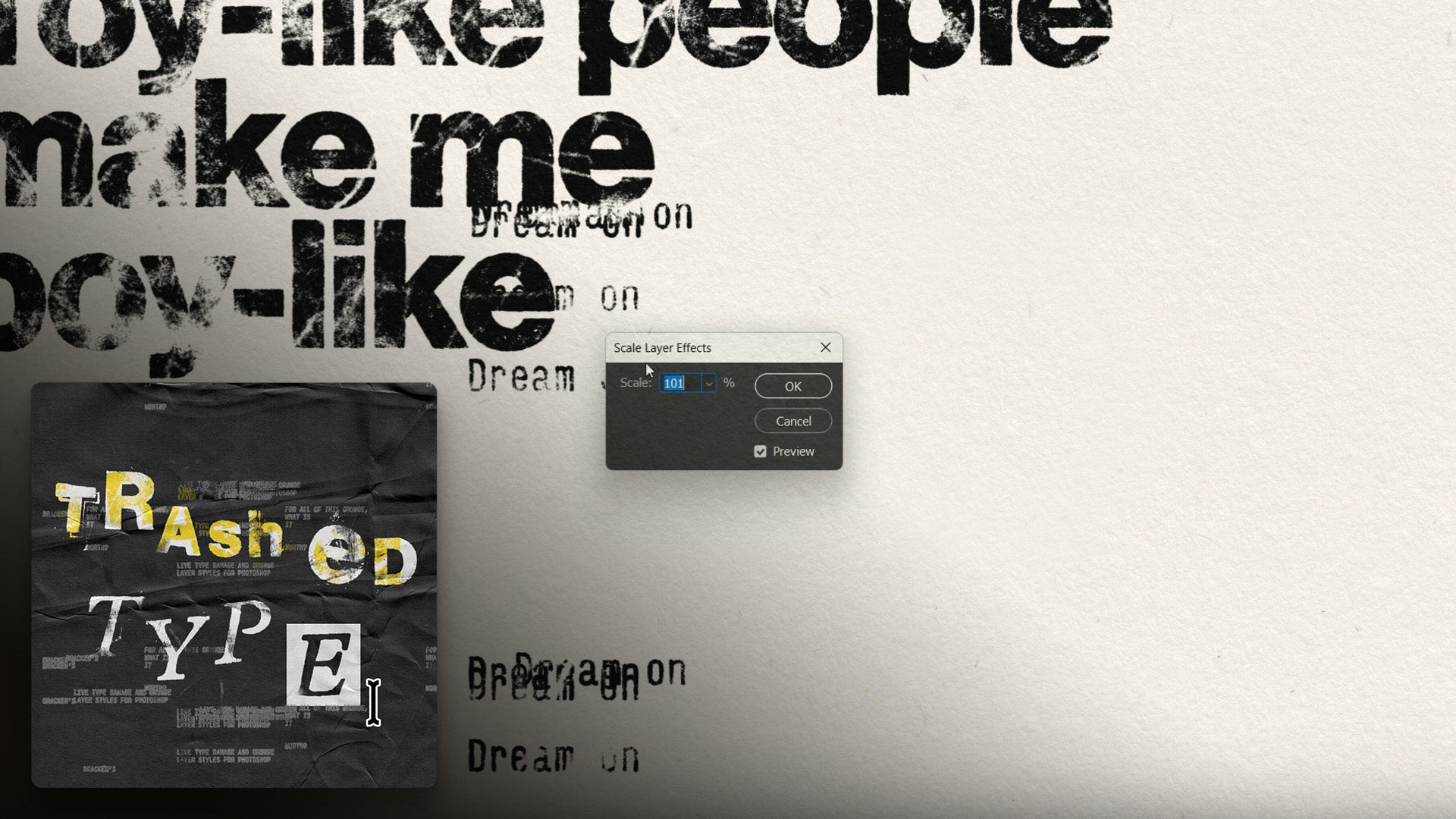Transcript
Something fun included in the product is these duplicator layer styles. Now there's just three of these and if we turn off this big type, we'll use it just on this small type here.
Just click through and we'll see that it creates duplications of the type. Who'd have thought? And if we go through we've got one that does it in a circle and two kind of different ones that do it smushed up kind of vertically.
Now these are really cool with trash type, of course. They also work with other products and stuff and basically what it's doing is just creating a load of copies via drop shadows.
So there's a few things that won't work with this. It will create copies in a hundred percent black, a bit like misprinted.
It won't, you know, retain any color and it only works on vectors or shapes with alpha transparency. If you had to put an image in here, it just create lots of black rectangles and squares, whatever shape the image is.
So without that out of the way, once we put this into a trash type, we get this lovely misprinted, double printed look to it.
I mean, this is just exquisite and there's a few ways we can move these copies around. Because they're all attached to the original there, and when we type, it changes all of the copies.
So it's a really nice way of, uh, creating these multiplications, but we can move them around in a few different ways.
What we can do is double click on the FX icon, and that'll bring up our layer style options in this window.
And we can just click on any one of these drop shadow instances, and just click and drag, and we'll see that that's moving.
It does, you know, we don't have to click on the actual one itself, we don't have to guess which one it is.
We can just click and drag, click on this, and move it around, click on this one. You know, we can do this to all of them, and just kind of move them around randomly, and click OK.
Or, what we can do is, to not really move the position, but to move them around the page a bit, is to right-click on this FX icon, and go down to Scale Effects.
And we click on that, and we can just, I'm using my scroll wheel here, just move this up and down.
And it's basically just scaling them in or out from the original type. So it's just quite a quick and dirty way of just moving them around.
Uhm, we can, you know, have this up really high, and it just pushes all of our type around. And now we have this one layer, with all of its little duplications around it.
And when you use this in conjunction with other type, you just get some of that lovely, over-printed, bleed-in, mis-registered, just deliciousness.
So yeah, have fun with these, they're a real hoot to use. And you can just double-click on these, and, uh, just, and you can just click through these, and get a quick look to it, and again, works on any layer, like the big type.
So for example, this one, looks a bit hectic, so I'm just gonna right-click on the FX, go down to Scale, change this to something quite high, maybe more 400 and now we have his duplicates up there.
Really cool, and if you want to remove any of them, just right-click on them, and do Clear Layer Style.